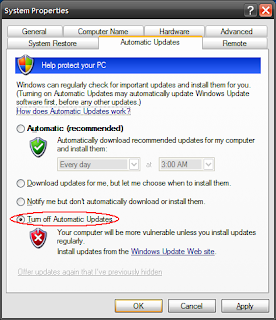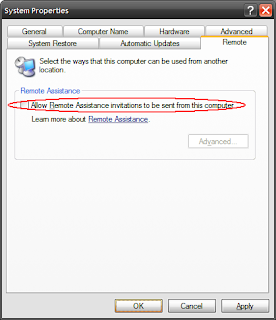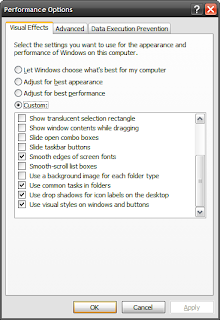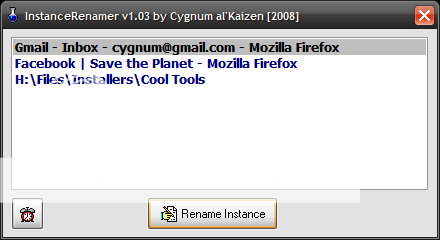I've been thinking about it for some time now.
Everything we've been doing in front of a computer can already be done in a browser: word processing, photo editing, spread sheets, blogging, mailing, voting, etc.
Maybe I'm writing this as a challenge to those computer geeks out there.
Could they create a NEW operating system that purely relies on one ultimately designed high-end browser?
Imagine booting up your PC and going straight to your favorite homepage. No more desktops, no more task bars, no more installations for new apps, heck they are decades-old ideas.
With the technology of web-browsers today, we can can just go straight to a website and do our stuff.
Undeniably, we are all social beings, hence the proliferation of social-network sites. I know a few people who only uses the computer to log on to their favorite social network or just play online games all day.
Of course, this idea assumes that EVERYONE is connected to the internet. I'd bet a hundred years later we'd all be wired, and the connecting media would be very fast and stable.
Then we could all say goodbye to microsoft, ubuntu, mac/os, etc, etc..
Step in: The Browser OS.