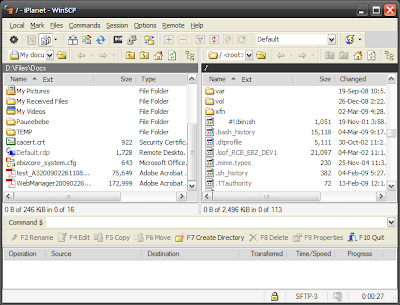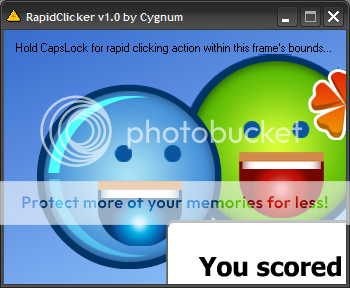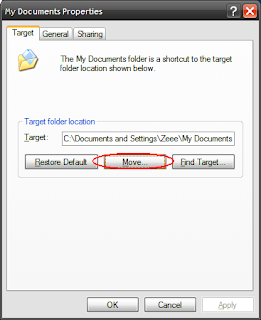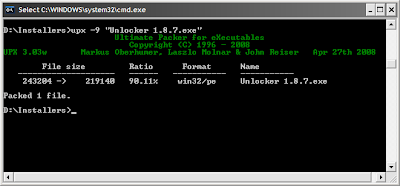Shutting down windows normally doesn't always work.
Oftentimes you'd wake up in the morning wondering why your PC is still on while you can clearly remember clicking "Turn off" on this dialog:

What happened?
Some persistent programs failed to terminate during the shutdown sequence and the OS is waiting for it to do so.
That's roughly 8 hours of pointless power consumption you'd pay in your electric bill. Damn.
You can avoid this by running:
"
shutdown -s -f -t 10"
This gives you 10 seconds to think if you want to abort the shutdown or not. Run this to abort the sequence:
"
shutdown -a"
Note: This command is also useful for aborting the 60-second shutdown sequence initiated by the then popular Blasterworm virus.
Should you simply want a restart, this command should do:
"
shutdown -r -f -t 10"
For a full description of what the parameters mean, run "shutdown" from the command shell, a.k.a. the "cmd".
Alternatively, you can create batch files placed on the desktop or the quick launch toolbar to run these commands.
Just type in any of these to a text file, then save as "Shutdown.bat" for instance.
That's it.